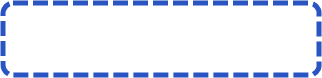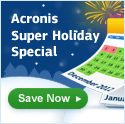


Acronis True Image 2013 Synchronization Tutorial
Acronis True Image comes complete with a synchronization option, which allows you to transfer data in synch to however many folders you want. These may be folders which are present on your master/slave drive, folders which are accessible via file-transfer protocol or a wi-fi connection, or any other means. By synchronizing your folders, you will be able to essentially clone every action undertaken which relates to creating, modifying, deleting or copying files. These actions take place reciprocally, regardless of which folder they originate from. As soon as something is modified in any of the synchronized folders, the same action will take place in all of the synchronized folders, giving you an up-to-date and reliable disk image.
Synchronization is an essential aspect of recovery, particularly for servers and workstations with large data. If you are unsure of how to use synchronization in Acronis True Image 2013, please read further and refer to this guide.
Acronis True Image comes complete with a synchronization option, which allows you to transfer data in synch to however many folders you want. These may be folders which are present on your master/slave drive, folders which are accessible via file-transfer protocol or a wi-fi connection, or any other means. By synchronizing your folders, you will be able to essentially clone every action undertaken which relates to creating, modifying, deleting or copying files. These actions take place reciprocally, regardless of which folder they originate from. As soon as something is modified in any of the synchronized folders, the same action will take place in all of the synchronized folders, giving you an up-to-date and reliable disk image.
Synchronization is an essential aspect of recovery, particularly for servers and workstations with large data. If you are unsure of how to use synchronization in Acronis True Image 2013, please read further and refer to this guide.
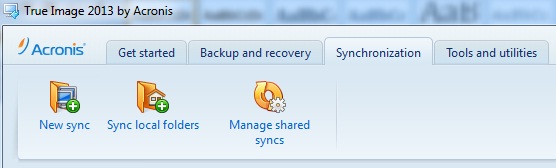
From Synchronization tab click New Sync and select a folder for synchronization
Requirements
First, install Acronis 2013 on each computer which requires folder synchronization. You may want to connect each computer via wi-fi, for instance through a hub or via network cables (i.e. an ethernet or "switch" cable). In any case, make sure the connection is active and each computer can communicate. In order to be able to back up data onto Acronis servers, a subscription is required for each computer. Make sure your country is in the list of supported countries.
Synching Two Local Folders (One Machine)
Start Acronis and click on the third tab at the top, named "Synchronization." Enter your e-mail, password and the name of the computer to which you are backing up. Click on "Log in" after having filled in all the information.
Click on the "New Synch" icon, located beneath the tabbed buttons. Now select the folder you wish to synchronize and click "Next." A confirmation dialog will pop-up; select whether you want to use Acronis's cloud storage or not. Read more about Acronis cloud storage.
First, install Acronis 2013 on each computer which requires folder synchronization. You may want to connect each computer via wi-fi, for instance through a hub or via network cables (i.e. an ethernet or "switch" cable). In any case, make sure the connection is active and each computer can communicate. In order to be able to back up data onto Acronis servers, a subscription is required for each computer. Make sure your country is in the list of supported countries.
Synching Two Local Folders (One Machine)
Start Acronis and click on the third tab at the top, named "Synchronization." Enter your e-mail, password and the name of the computer to which you are backing up. Click on "Log in" after having filled in all the information.
Click on the "New Synch" icon, located beneath the tabbed buttons. Now select the folder you wish to synchronize and click "Next." A confirmation dialog will pop-up; select whether you want to use Acronis's cloud storage or not. Read more about Acronis cloud storage.
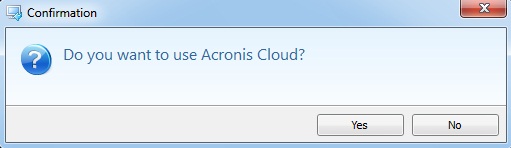
Lastly, right click on your newly created synch folder, select "synch with" and choose the folder you wish to synchronize it with on your local system.
Single User, Two Local Machines (or More)
Joining a synch, in order to clone back-up data onto one or more single-user-owned computers, is just a matter of a few simple clicks. Follow the steps outlined above, in order to log into your existing Acronis account, creating a folder for synching and selecting a local folder.
In order to join the synch session from another computer, re-log into your account from that computer. The previously created synch folder will show up in the main interface window. Click on the button on the right-hand side, which says "Join this sync." Select a folder to sync to and the process is started.
Follow this step for each local machine you wish to synchronize. It is also possible to synch multiple machines using different accounts, each of which requires a subscription to back up onto Acronis servers.
Single User, Two Local Machines (or More)
Joining a synch, in order to clone back-up data onto one or more single-user-owned computers, is just a matter of a few simple clicks. Follow the steps outlined above, in order to log into your existing Acronis account, creating a folder for synching and selecting a local folder.
In order to join the synch session from another computer, re-log into your account from that computer. The previously created synch folder will show up in the main interface window. Click on the button on the right-hand side, which says "Join this sync." Select a folder to sync to and the process is started.
Follow this step for each local machine you wish to synchronize. It is also possible to synch multiple machines using different accounts, each of which requires a subscription to back up onto Acronis servers.
Like this review? Share it with your friends!
Acronis True Image 2014 Coupons and Downloads
Download Acronis True Image 2014
NEW! Acronis True Image 2014 + 5GB of free Cloud Storage for one year Buy Now
NEW! Acronis True Image 2014 Premium (includes Plus Pack addon) + 5GB of free Cloud Storage for one year Buy Now
NEW! $25 off Acronis True Image 2014 + 250 GB Cloud Storage Use Offer
(regular price$99.98 our price $74.99)
NEW! $40 off Acronis True Image 2014 Premium + 250 GB Cloud Storage Use Offer
(regular price$129.97 our price $89.98)
NEW! Acronis True Image 2014 Premium Upgrade (includes Plus Pack addon) + 5GB of free Cloud Storage for one year Use Discount
(regular price$79.99 our price $59.99)
NEW! Acronis True Image 2014 Upgrade + 5GB of free Cloud Storage for one year Use Discount
(regular price$49.99 our price $29.99)
NEW! Acronis True Image 2014 Family Pack (3 licenses) + 5GB of free Cloud Storage for one year Use Promo
(regular price$149.97 our price $79.99)
Download Acronis True Image 2014
NEW! Acronis True Image 2014 + 5GB of free Cloud Storage for one year Buy Now
NEW! Acronis True Image 2014 Premium (includes Plus Pack addon) + 5GB of free Cloud Storage for one year Buy Now
NEW! $25 off Acronis True Image 2014 + 250 GB Cloud Storage Use Offer
(regular price
NEW! $40 off Acronis True Image 2014 Premium + 250 GB Cloud Storage Use Offer
(regular price
NEW! Acronis True Image 2014 Premium Upgrade (includes Plus Pack addon) + 5GB of free Cloud Storage for one year Use Discount
(regular price
NEW! Acronis True Image 2014 Upgrade + 5GB of free Cloud Storage for one year Use Discount
(regular price
NEW! Acronis True Image 2014 Family Pack (3 licenses) + 5GB of free Cloud Storage for one year Use Promo
(regular price