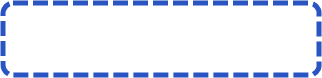


Acronis True Image 2013 clone disk step-by-step instructions
Many people choose to clone their hard drive for security reasons and protection against hackers and viruses. Cloning a hard drive with Acronis True Image 2013 is not only possible, it is very simple procedure that should not take long depending on the size of the hard drive. Please take note that Acronis True Image 2013 can only clone an entire basic disk, not just a single partition or a dynamic disk drive.
To check to see if your disk is basic or dynamic use the Windows Disk Management program on your computer. Once you have opened the program, click the Start-Run option then type "diskmgmt.msc." If it shows that the disk is "basic" you can continue cloning. If the disk is dynamic you cannot clone the disk, however there is a work around. If you create a backup of the source dynamic disk, you can then restore it to a new disk. Check also cloning the disk using Acronis Migrate Easy 7 guide.
Cloning from Acronis True Image 2013
1. Run the Acronis True Image 2013 software then go to Tools and Utilities and click the Clone Disk option.
2. Select the Automatic mode option if you want to have your old disk's partition resized proportionally to fit the new disk.
3. Select the older hard drive as the Source disk then click the Next button.
4. Select the newer hard drive as the Destination disk then click the Next button again.
5. If the newer, or destination, disk is partitioned you will have to erase all of the data on that disk to continue with the cloning, so click the OK button.
6. Once you have reviewed your selections in the summary window click the Proceed button to start the cloning.
7. If you happen to be cloning a disk with an active operating system, your computer will have to reboot. Click the Reboot option to continue the cloning process. If you press Cancel the entire operation will be aborted.
8. When the operation is completed you will see a blue screen telling you to press any button to shut down the computer. Once your system is shut down, remove one of the hard drives and viola! Operation complete.
Note: If you are cloning a system disk, it is highly recommended that you do it from Acronis Bootable Media.
Many people choose to clone their hard drive for security reasons and protection against hackers and viruses. Cloning a hard drive with Acronis True Image 2013 is not only possible, it is very simple procedure that should not take long depending on the size of the hard drive. Please take note that Acronis True Image 2013 can only clone an entire basic disk, not just a single partition or a dynamic disk drive.
To check to see if your disk is basic or dynamic use the Windows Disk Management program on your computer. Once you have opened the program, click the Start-Run option then type "diskmgmt.msc." If it shows that the disk is "basic" you can continue cloning. If the disk is dynamic you cannot clone the disk, however there is a work around. If you create a backup of the source dynamic disk, you can then restore it to a new disk. Check also cloning the disk using Acronis Migrate Easy 7 guide.
Cloning from Acronis True Image 2013
1. Run the Acronis True Image 2013 software then go to Tools and Utilities and click the Clone Disk option.
2. Select the Automatic mode option if you want to have your old disk's partition resized proportionally to fit the new disk.
3. Select the older hard drive as the Source disk then click the Next button.
4. Select the newer hard drive as the Destination disk then click the Next button again.
5. If the newer, or destination, disk is partitioned you will have to erase all of the data on that disk to continue with the cloning, so click the OK button.
6. Once you have reviewed your selections in the summary window click the Proceed button to start the cloning.
7. If you happen to be cloning a disk with an active operating system, your computer will have to reboot. Click the Reboot option to continue the cloning process. If you press Cancel the entire operation will be aborted.
8. When the operation is completed you will see a blue screen telling you to press any button to shut down the computer. Once your system is shut down, remove one of the hard drives and viola! Operation complete.
Note: If you are cloning a system disk, it is highly recommended that you do it from Acronis Bootable Media.
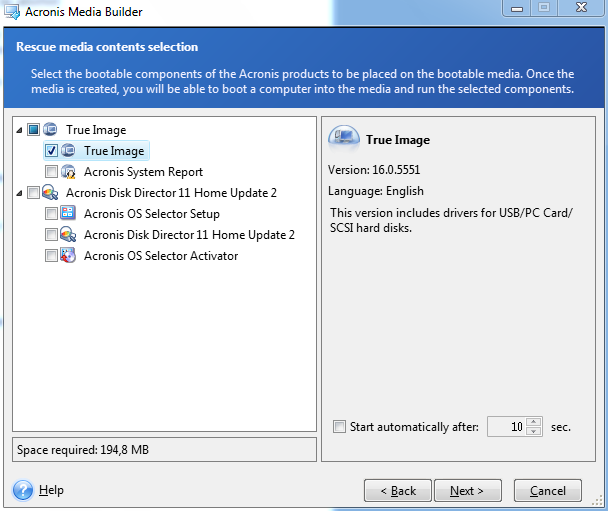
Cloning with Acronis Bootable Media
1. Create Acronis Bootable Media
a. At the Start menu find the Acronis menu, then navigate to True Image -> Tools and Utilities then click the Bootable Rescue Media Builder file.
b. Follow the prompts until you have the option of selecting the components to place on the bootable media.
c. Burn the contents on a CD and save it on your desktop to create media flash drives.
d. Click Proceed.
2. Boot your computer with Acronis Bootable Media, then select Tools and Utilities, and then the Clone Disk option.
3. Select Automatic Mode to have your disk proportionally resized to fit the newer disk.
4. Select the old hard drive as a Source disk.
5. Select the newer hard drive as the Destination disk.
6. If the destination disk is partitioned, you will have to erase its data to continue.
7. Review the summary window, then click the Proceed button to continue.
8. When the cloning finishes, shut down the computer and remove one of the hard drives.
1. Create Acronis Bootable Media
a. At the Start menu find the Acronis menu, then navigate to True Image -> Tools and Utilities then click the Bootable Rescue Media Builder file.
b. Follow the prompts until you have the option of selecting the components to place on the bootable media.
c. Burn the contents on a CD and save it on your desktop to create media flash drives.
d. Click Proceed.
2. Boot your computer with Acronis Bootable Media, then select Tools and Utilities, and then the Clone Disk option.
3. Select Automatic Mode to have your disk proportionally resized to fit the newer disk.
4. Select the old hard drive as a Source disk.
5. Select the newer hard drive as the Destination disk.
6. If the destination disk is partitioned, you will have to erase its data to continue.
7. Review the summary window, then click the Proceed button to continue.
8. When the cloning finishes, shut down the computer and remove one of the hard drives.
Creating Acronis bootable disc
Like this review? Share it with your friends!
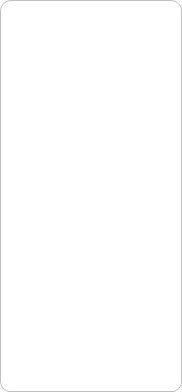



No code needed
(10% off EMEA coupons)
Acronis Coupon Codes and Promo | September 2013 Discounts
Download Acronis True Image 2014
NEW! Acronis True Image 2014 + 5GB of free Cloud Storage for one year Buy Now
NEW! Acronis True Image 2014 Premium (includes Plus Pack addon) + 5GB of free Cloud Storage for one year Buy Now
NEW! $25 off Acronis True Image 2014 + 250 GB Cloud Storage Use Offer
(regular price$99.98 our price $74.99)
NEW! $40 off Acronis True Image 2014 Premium + 250 GB Cloud Storage Use Offer
(regular price$129.97 our price $89.98)
NEW! Acronis True Image 2014 Premium Upgrade (includes Plus Pack addon) + 5GB of free Cloud Storage for one year Use Discount
(regular price$79.99 our price $59.99)
NEW! Acronis True Image 2014 Upgrade + 5GB of free Cloud Storage for one year Use Discount
(regular price$49.99 our price $29.99)
NEW! Acronis True Image 2014 Family Pack (3 licenses) + 5GB of free Cloud Storage for one year Use Promo
(regular price$149.97 our price $79.99)
Download Acronis True Image 2014
NEW! Acronis True Image 2014 + 5GB of free Cloud Storage for one year Buy Now
NEW! Acronis True Image 2014 Premium (includes Plus Pack addon) + 5GB of free Cloud Storage for one year Buy Now
NEW! $25 off Acronis True Image 2014 + 250 GB Cloud Storage Use Offer
(regular price
NEW! $40 off Acronis True Image 2014 Premium + 250 GB Cloud Storage Use Offer
(regular price
NEW! Acronis True Image 2014 Premium Upgrade (includes Plus Pack addon) + 5GB of free Cloud Storage for one year Use Discount
(regular price
NEW! Acronis True Image 2014 Upgrade + 5GB of free Cloud Storage for one year Use Discount
(regular price
NEW! Acronis True Image 2014 Family Pack (3 licenses) + 5GB of free Cloud Storage for one year Use Promo
(regular price