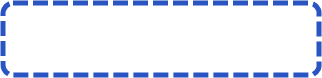


Find it helpful? Share it with your friends
Acronis Converter - Check the size of your backup
Bytes to .tib Converter |
|
| Select a backup type | |
| Choose a compression level | Normal High Max |
| Input Value (Gb) | |
Bytes to .tib Online Converter
Acronis uses 3 types of compression levels for data backup to save space on the destination storage media. To check or set a compression level go to “Backup and Recovery” tab -> choose a backup type -> on the left-down side choose “Disk backup options” -> then go to “Performance” tab. If you are not sure what will be the size of the backup use Acronis bytes to tib online converter.
We call it “Bytes to .tib Converter”, actually you will have to input Gigabytes in value form instead of bytes and .tib means Acronis backup format which goes with .tib extension. The usage is very simple, e.g. you want to create a full disk backup including your system and some data including audio, video, e-mails, images and some text files. In this case select “System + all types of files” next to “Select a backup type”, then choose compression level and input the size of the data to backup in Gigabytes. In case you want to backup a pure system select “System + text files”. Good luck! Check also bytes converter.
Note: All calculations were tested and are valid for True Image line. For more info concerning compression levels check this Acronis kb article.
Acronis uses 3 types of compression levels for data backup to save space on the destination storage media. To check or set a compression level go to “Backup and Recovery” tab -> choose a backup type -> on the left-down side choose “Disk backup options” -> then go to “Performance” tab. If you are not sure what will be the size of the backup use Acronis bytes to tib online converter.
We call it “Bytes to .tib Converter”, actually you will have to input Gigabytes in value form instead of bytes and .tib means Acronis backup format which goes with .tib extension. The usage is very simple, e.g. you want to create a full disk backup including your system and some data including audio, video, e-mails, images and some text files. In this case select “System + all types of files” next to “Select a backup type”, then choose compression level and input the size of the data to backup in Gigabytes. In case you want to backup a pure system select “System + text files”. Good luck! Check also bytes converter.
Note: All calculations were tested and are valid for True Image line. For more info concerning compression levels check this Acronis kb article.